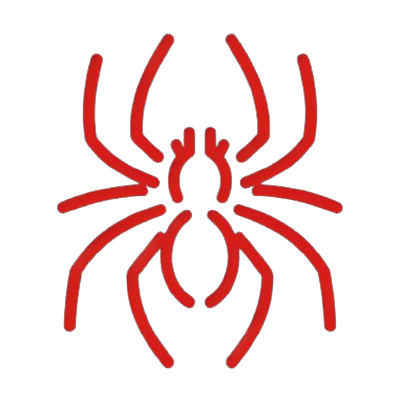Connect to Android Device from PC using SSH
Last modified: 2024-01-26
Use Termux for connecting to Android device from your laptop or desktop.
1. Preparation
1. Create SSH Private/Public Key Pair on Linux Machine
In our machine, we need to generate SSH key pair for connecting to SSH server of Android device.
After running the following command, there's no problem with no passphrase if it's for testing purpose.
ssh-keygen -t ed25519 -f id_ed25519_android
After that, store the generated files (id_25519_android, id_25519_android.pub) into ~/.ssh folder.
# If `.ssh` directory does not exist, create a new one.
mkdir -p ~/.ssh
mv id_ed25519_android* ~/.ssh/
2. Send SSH Public Key to Android Device
We need to send our id_25519_android.pub to an Android device. There are various ways to do that such as bellow:
- Using a USB cable.
- Using Bluetooth.
- Using email such as Gmail.
3. Install Termux in Android
Install it from F-Droid. According to the official, installing from Google Play is deprecated.
4. Update/Upgrade Packages in Termux
After installing Termux, open it and execute the following commands.
pkg update
pkg upgrade
apt update
apt upgrade
If you got the error “repository is under maintenance or down (wrong sources.list URL?)”, change the mirrors using termux-change-repo or modify sources.list directly as follows.
echo "deb https://grimler.se/termux-packages-24 stable main" > $PREFIX/etc/apt/sources.list
echo "deb https://grimler.se/termux-packages-24 stable main" > $PREFIX/etc/apt/sources.list.d/game.list
echo "deb https://grimler.se/termux-packages-24 stable main" > $PREFIX/etc/apt/sources.list.d/science.list
Please see the termux package issue for details.
5. Install Packages in Termux
pkg install openssh
pkg install iproute2
pkg install nmap
openssh: Required to start SSH server.iproute2: Required to check the SSH port number.nmap: Required to confirm the SSH server is running.
After installing openssh, our SSH host configurations and keys are stored under /data/data/com.termux/files/usr/etc/ssh/.
6. Link Android Storage to Termux
By default, Termux does not have access to Android storage, so we need to create a symbolic link to it wiht termux-setup-storage command.
termux-setup-storage
After that storage directory is generated under the Termus home directory (/data/data/com.termux/files/home) which is a symbolic link to /storage directory.
Our id_ed25519_android.pub file which was transferred from our machine may exist in this directory.
cd /data/data/com.termux/files/home/storage
ls
# downloads movies music pictures shared
cd downloads
ls
# id_ed25519_android.pub
# Check physical directory
pwd -P
# /storage/emulated/0/Download
2. Start SSH Server in Android
1. Add SSH Public Key to authorized_keys
cat /data/data/com.termux/files/home/storage/downloads/id_ed25519.pub >> ~/.ssh/authorized_keys
# Change permission
chmod 600 ~/.ssh/authorized_keys
2. Start SSH Daemon
In Android device, run sshd command to start SSH server.
sshd
3. Check SSH Port Number
In Android device, check the SSH port number using nmap command. This port number will be used for connecting the SSH server from our machine.
nmap localhost
3. Connect to Android SSH Server From PC
1, Get IP Address of Android Device
In Android device, run the following command to retrieve the IP addressd on the network.
Please note that both our machine (laptop or desktop) and Android device must connect to the same WiFi network.
ip -4 addr
We should see wlan0 interface and the IP address such as 192.168.11.123 in the inet section. Take a note this address.
2. Connect to SSH Server from Our Machine
In our machine, run the following command.
Assume that the Android’s IP address is 192.168.11.123 and the SSH port number is 8022.
If successful, we can take control of our Android device from our machine.
ssh -i ~/.ssh/id_ed25519_android 192.168.11.123 -p 8022
$ whoami
u0_a123
Optional. Stop SSH Server on Android
After finish playing with Android, it’s better to stop the SSH server.
# Check PID of `sshd`
ps -e | grep sshd
# Kill the process
kill -9 <PID>
To check the SSH daemon stops, use ps or nmap.
ps -e
nmap localhost