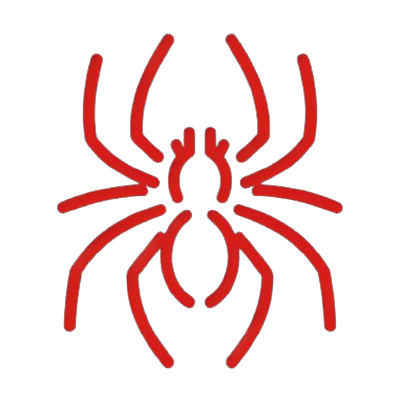Setup WinDbg Kernel Mode with VMWare
Last modified: 2024-05-08
0. Prerequisites
- Windows host machine
- VMWare Windows guest machine
- WinDbg installed on both host and guest.
1. Set Symbol Path
Open WinDbg on Windows host then run the following commands to set the symbol path and load it.
# Check symbol path
.sympath srv*
# Load symbol files
.symfix
.reload /f
2. Setup VMWare Serial Port
Assume that we’ve already created Windows guest machine on VMWare.
- Open VMWare and choose Windows guest machine and click
Edit virtual machine settings. - In the settings windows, click
Add...and chooseSerial Portthen clickFinish. The new added item such asSerial Port 2should be listed in the left pane. - Select the Serial Port in the left pane and check on the
Use named pipein the Connection section. Then fill & choose each value as below:\\.\pipe\com_1- This end is the server.
- The other end is a virtual machine.
- Check
Yield CPU on pollin theI/O modesection. - Click
OK.
3. Setup VMWare Debug Settings
-
Now start Windows guest machine on VMWare.
-
Open Command Prompt or PowerShell as Administrator and run the following commands. Please note that the
debugportnumber should be the Serial Port number (here, Serial Port 2) we added earlier.# Enable kernel debugger bcdedit /debug on # Set serial port. # /noumex: Avoid user mode exceptions. bcdedit /dbgsettings serial debugport:2 baudrate:115200 /noumexTo check the settings, run the following commands:
bcdedit /dbgsettings bcdedit -
After that, we can shutdown Windows guest machine.
4. Establish Kernel Debugger
- Open WinDbg.
- Go to File → Attach to Kernel.
- Click COM tab and setup as below:
- Check the Pipe
- Check the Reconnect
- Fill the Port with the value:
\\.\pipe\com_1. This value should be the same as the settings on the VMWare Serial Port.
- Click OK.
- After that, the debugger waits for connecting the VMWare guest machine.
- Now start Windows guest machine again on VMWare. Seeing the WinDbg, Kernel Debugger connection should be established.
5. Start Kernel Debugging
-
In WinDbg, click Break icon on the menu to break in. Then run the following command to check & load symbols:
.sympath srv* .reload -
After that, see the loaded symbols (modules) with the
lmcommand. -
Run the
gcommand to proceed Windows guest machine. In the Windows guest, if we need to operate logon, proceed to logon manually. -
After logged on Windows guest, click the Break icon again for further investigation.
-
Now we can debug like the following commands:
# 1. Examine the _FILE_OBJECT data type. dt nt!_FILE_OBJECT # 2. Examine modules. x nt!*CreateProcess* # 3. Add breakpoint to 'MmCreateProcessAddressSpace'. bu nt!MmCreateProcessAddressSpace # 4. List breakpoints bl # 5. Run g # 6. See the stack tract. .reload kTo investigate processes or thread, run the following commands:
# List all running processes !process 0 0 # Print the detailed information of the target process !process <address> 2 # e.g. !process ffffe782ce45f080 2 # Print information of the target thread !thread <address> # e.g. !thread ffffe782cbd8a080 # List all device nodes !devnode 0 1 # Print the device nodes and their hardware resources !devnode 0 9 # Print the a device node that has a service name of disk !devnode 0 1 disk